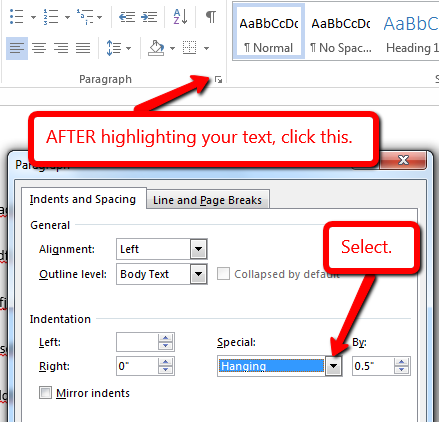How to do a hanging indent in Microsoft Word?
Answer
To create a hanging indent on the References page for APA:
Windows
- Select the text: Highlight the references you want to format.
- Use Keyboard Command: press CTRL + T for a hanging indent
OR
- Select the text: Highlight the references you want to format.
- Open the Paragraph Dialog Box:
- Right-click the highlighted text and select Paragraph.
- OR go to the Home tab, and in the Paragraph group, click the small arrow in the bottom-right corner.
- Set the Hanging Indent:
- In the Paragraph dialog box, look for the Indentation section.
- Under Special, choose Hanging from the dropdown menu.
- Adjust the By value (typically 0.5 inches is standard for APA, MLA, and Chicago styles).
- Click OK: Your references will now have a hanging indent.
Mac
- Select the text: Highlight the references.
- Open the Paragraph Settings:
- Go to the Format menu and select Paragraph.
- OR use the toolbar: In the Home tab, click the Paragraph icon.
- Set the Hanging Indent:
- In the Paragraph dialog box, find the Indents and Spacing tab.
- Under Indentation, select Hanging from the Special dropdown.
- Set the value to 0.5 inches.
- Click OK.